Interface/Usability Aspects
The second component of the mooKIT platform’s architecture is the LMS. Here students and instructors can access or download content and information through the interface. The LMS also supports interaction through forums, chat rooms, and an email messaging system to send feedback to the developers. The mooKIT platform was designed to be functional on a computer, mobile phone or tablet.
Figure 2 below provides a snapshot of the mooKIT platform.
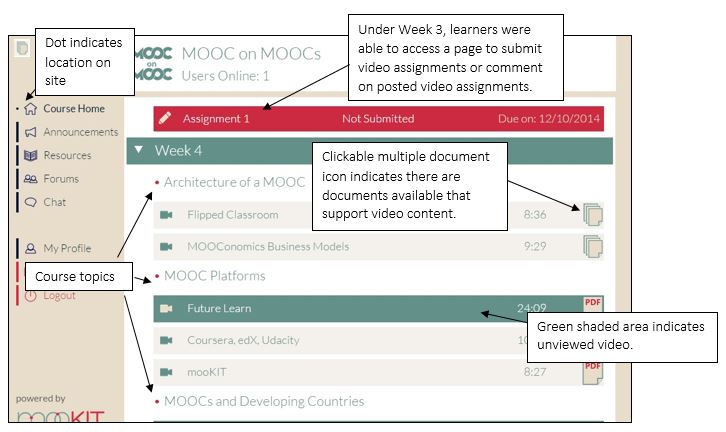
Access to the entire course is navigable through the left side of the screen as depicted in Figure 2. The small “![]() ” beside the Course Home link indicates that the user is at that particular location on the site. On the Course Home page the course content is listed by week. Three course topics, denoted by a small “
” beside the Course Home link indicates that the user is at that particular location on the site. On the Course Home page the course content is listed by week. Three course topics, denoted by a small “![]() ”, are listed as Architecture of a MOOC, MOOC Platforms, and MOOCs and Developing Countries. Under Architecture of a MOOC, there are two video lectures. Clicking on Flipped Classroom will open a YouTube clip embedded in the interface.
”, are listed as Architecture of a MOOC, MOOC Platforms, and MOOCs and Developing Countries. Under Architecture of a MOOC, there are two video lectures. Clicking on Flipped Classroom will open a YouTube clip embedded in the interface.
At the right side of the screen, there is usually one of two icons. The multiple document icon “![]() ” signifies more than one document is connected to the YouTube video. Clicking on this icon usually reveals a pdf file of the PowerPoint slide used in the video and a pdf file of the text transcript of the instructor’s lecture. If there is a pdf file icon “
” signifies more than one document is connected to the YouTube video. Clicking on this icon usually reveals a pdf file of the PowerPoint slide used in the video and a pdf file of the text transcript of the instructor’s lecture. If there is a pdf file icon “![]() ”, there is only one document, which is the PowerPoint slide used in the particular video. Only a few videos lacked either pdf document type.
”, there is only one document, which is the PowerPoint slide used in the particular video. Only a few videos lacked either pdf document type.
Another useful feature is shading. As can be observed in Figure 2 above, a gray shaded area where a video link is located indicates the video has been previously viewed by the participant. A green shaded area indicates a video has not been viewed by the participant.
Within each lecture there is an option for participants to start a new query, or respond to existing queries on the particular course topic in the lecture. As can be observed from Figure 3 below, there is a list of existing topics located under the embedded YouTube clip visible at the top of the screenshot. The number of postings for each topic can be found to the right of each topic in the screen shot.
In the example in Figure 3, there is a total of 28 postings linked to six topics.
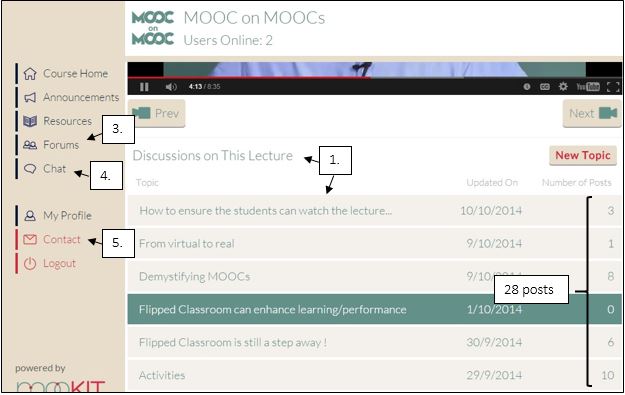
Communication between learners and between instructors and learners was facilitated through five channels. This included postings to (see Figure 3 for the location of these communication channels as designated by the number assigned in the list below):
- Video lectures
- Video assignments (this is absent from Figure 3)
- Forums
- Chat sessions
- Contact mail (email embedded in the platform)
Registration was simple and required little personal information. An email confirmation was sent to the email address provided for verification purposes. Figure 4 is a screen shot of a pop up window that appears on the course homepage.
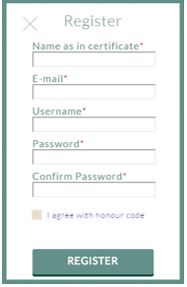
Evaluator Comments
The LMS of mooKIT is intuitive. The navigation bar located on the left side of the platform acts as a gateway to access the entire course. The interface is clean and relies on little wording. This allows for ample open space allowing ease of navigation. Embedding five communication channels offers participants multiple pathways to engage with instructors.
For its purpose to deliver content and enable interactions with other participants or instructors, the LMS is exceptionally well-designed.
A summary of the method and volume of communication is presented in Table 5, located in Section III: Results. Some analytics are performed to offer insight into participant behaviour relative to posting comments.

